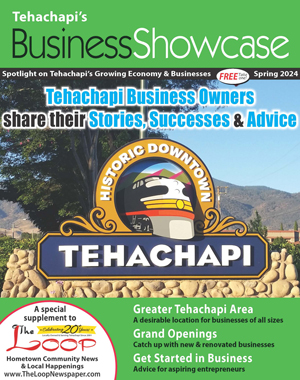Put your iPhone on a diet, plus useful and interesting websites
Tech Talk
December 7, 2019

Greg Cunningham
Maybe it was after the turkey and the stuffing and cranberry sauce (homemade,) or maybe it was the pecan and mincemeat and Dutch apple pies with ice cream. Or any of the other pictures you took with your phone on Thanksgiving. Or maybe you downloaded "Elf" to keep your nephew/niece quiet during your traditional post-dinner food coma. Whatever triggered it, your iPhone now greets you with a "Storage Almost Full" message every time you look at it.
Let's manage your iPhone storage. Before we dive in too deep, let's see what, exactly, is taking up all that space on your iPhone. If the storage warning message on your iPhone is still open, click on Settings. If you've already clicked on Done, then go to Settings > General > iPhone Storage.
The colorful bar graph shows you how much of what (apps, photos, mail, media and the mysterious "other") currently is on your phone.
The Recommendations section shows an Offload Unused Apps toggle. Turning this on removes apps when your iPhone runs low on storage. Most people don't use or need this on modern iPhones, so leave it off. Back in the day of 8GB or 16GB iPhones, it could help.
Below the Recommendations section, the apps on your phone are ranked by how much space they're using. Clicking on an app shows you the space used by the app and the documents and data belonging to that app. Each app also shows the last time you used the app. Make a list of the apps you've never used or haven't used in 90 days and delete them from your phone, especially if they're near the top of the list.
With 64GB or 256GB of storage, photos and videos probably won't take up much space on your phone. If you're shooting a lot of 4K videos for a Hollywood blockbuster or took 2,753 pictures on your bicycle tour of Fresno, that purple media section of your storage bar might dwarf the other categories.
To clean it up, head back to Settings > Photos. Make sure you're using iCloud photos, with Optimize iPhone Storage checked. If you don't have enough iCloud space for your media, consider upgrading. It's the dead-simple guaranteed way to make sure you've got copies of your photos, even if your phone gets flattened by a steamroller or some other catastrophe.
You can also connect your iPhone to your Mac or PC and manually move your media files off your phone. Once your media files are backed up and deleted from your iPhone, you might not see a change in your purple Media category. Open the Photos app and open the Recently Deleted Album and delete everything in there.
Go back to Settings > Camera and uncheck Keep Normal Photo to make sure you don't save two copies of the same picture. Now tap on Formats and make sure High Efficiency is checked to reduce the file size of your pictures.
Sometimes an iPhone's storage fills up mysteriously. Go to Settings > your AppleID (top of the list) > iTunes and App Store and uncheck Music, Apps, Books & Audiobooks. Now any app, movie or music you purchase with your AppleID on an iPad or Mac won't automagically download to your phone. Keep the App Updates checked though; you need those.
Useful and interesting websites
Want to talk to a real person instead of going through a big company's phone tree? Try GetHuman: http://www.gethuman.com.
Thinking of donating to a new charity? Look up the charity on Charity Navigator: http://www.charitynavigator.org.
Find where to stream a specific movie or TV show at JustWatch: http://www.justwatch.com/us.
Need a resume or a cover letter? Try this: http://www.ineedaresu.me/#/.
If you shop on Amazon, how do you know if product reviews are real? Try ReviewMeta: http://www.reviewmeta.com.
Do you need a real-time map of lightning strikes around the world? No. But if you ever want one, here you go: http://www.lightningmaps.org/#m=oss;t=3;s=0;o=0;b=;ts=0;.
Funny, because it's true
My wife asked me why I was speaking so softly while in the house. I said I was afraid Mark Zuckerberg was listening.
She laughed, I laughed, Siri laughed, our Google Assistant laughed and Alexa laughed.
Do you have a computer or technology question? Greg Cunningham has been providing Tehachapi with on-site PC and network services since 2007. Email Greg at greg@tech-hachapi.com.