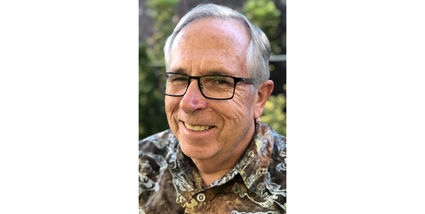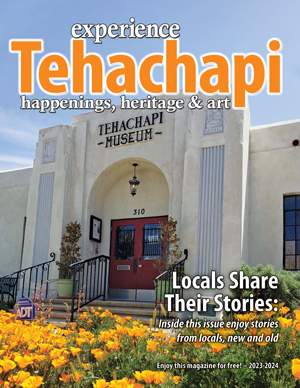Liquids and laptops
Tech Talk
October 10, 2020
Whether it's water, soda, wine or coffee, liquids and laptops don't mix. At least, not successfully.
If you spill some liquid on your laptop, the first thing to do is turn it off by holding down the power button for at least 10 seconds and unplugging it from the wall. If you can remove the battery from your laptop, do that. Now, open the computer and put it upside down like a tent. If you're lucky, you'll get a mini rainfall or possibly a less-spectacular leaking around the edges of your laptop. Either way is acceptable since the object here is to get the liquid out of your computer.
While your laptop is draining, find another computer or use your phone to look up how to take your laptop apart. Laptops with removable batteries are easier to take apart than laptops without removable batteries. Look up your specific laptop and see if you can, or even want to, take it apart a little to get at whatever you spilled on it.
Once your laptop has stopped draining (you can shake it a bit if you think it will help), think about the research you just did about how hard it is to take your laptop apart.
If you can/want to take it apart, take the cover(s) off and dab (don't wipe) any liquid you find in there. Paper towels are suitable for this. Once you've got it as dry as you can, open the tent back up and put your laptop in a warm, dry place with good air circulation and give it 48 hours to dry out.
No matter what you've seen in the movies, TV and on the internet, do not use rice to dry out your laptop. It'll cause more problems than it can fix. Think grains of rice clogging up cooling ducts, jammed into USB ports, etc. Put the rice in your rice cooker instead.
If taking apart your laptop seems like an all-day job, or if you don't want to keep track of all those little screws and whatnot, put your laptop tent in a warm, dry place with good air circulation and give it 48 hours to dry out.
When everything is dry, put your laptop back together (if you took it apart), plug it in, turn it on and hope. Crossing your fingers doesn't hurt, either. If your laptop works, great! You've learned a valuable lesson and gained some mad skills.
If it doesn't work, well, it was a long shot. If the power was on when the liquid spilled, it probably shorted out sensitive components on your system board or motherboard. The good news is your data is usually safe! You can think of it as the rest of your computer sacrificed itself to keep your data safe. That's not what happens, but it seems like that.
Replacing system boards and motherboards isn't impossible, but it can get expensive. It involves finding the exact parts for your laptop from eBay or some other reseller. It's usually quicker and more cost-effective to replace the whole laptop.
The bad news is that if it wasn't plain water that spilled into your laptop, you've got more problems. Coffee, soda, energy drinks, wine and others are hard to clean up with a paper towel and leave a sugar-sticky residue on everything they dry on. Cooling fans, keyboards, DVD drives, and other parts of your laptop don't like sticky residue. And we're not going to use any water on the laptop to clean up the sticky stuff, now are we? We might be back to replacing the system board or motherboard to clear that sticky residue.
Even if you've dodged a bullet and your laptop powers on again after that Big Gulp spilled on it, you'll probably have sticky keys on your keyboard. The good news is keyboard replacements are usually less than $25 and easy to do.
If you use your laptop on a desk, putting it on a stand or using a docking station can keep your next cup of coffee from ending up on your computer. If those aren't an option for you, there are some reasonably spill-proof laptops out there. Very pricey, though.
Somewhere in the world
It's 2:30 in the morning here, and my wife just told me she'd slam my head on the keyboard if I don't stop playing this game with you guys and get off the computer.
Don't worry, I think she'sjokinejkodoworkfjcjkskoe394oo2oc2i2fkf2uu3ug25r2u
Do you have a computer or technology question? Greg Cunningham has been providing Tehachapi with on-site PC and network services since 2007. Email Greg at greg@tech-hachapi.com.