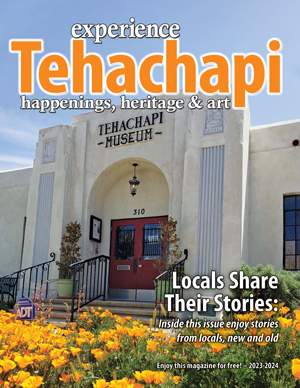Windows 7, RIP – sad emoji, etc.
Tech Talk
February 1, 2020

Greg Cunningham
Windows 7 has become the new Windows XP. Since Microsoft has retired support for Windows 7, it's suddenly become the best operating system ever.
As a technical person, I appreciated the better stability and hardware-integration-without-exploding that Win7 brought us. The menus were faster, and people seemed better able to navigate and get work done.
Windows 8 (shudder!) brought even better stabilization and device integration but ruined the desktop and user experience, making it harder to get work done – compared to Win7. Windows 8 also trashed the Start button in favor of a very touch-centric start screen, alienating many of us desktop users without a touch screen monitor.
Microsoft opened the development of Windows 10 to more than 5 million Windows Insiders and came up with the current Win10. The "insider" feedback and internal architecture changes resulted in 1) more stability and security, 2) the return of the Start menu, and 3) a move toward a mobile-friendly operating system. Sort of as if Win7 and Win8 had a baby. Or something.
Okay, the Windows version history lesson is over. If you're still running Win7, what do you do now? You have several options: clean install of Win10; upgrade to Win10 right over Win7; switch to Linux (every year since 1999 has the been the year Linux will replace Windows on our desktops. I don't think it'll happen this year either); or simply keep using Win7, unsupported. Here's a quick guide about each option.
Clean install
A clean install of Win10 works like this: Back up your data, make a list of the programs you need and figure out where the install CDs are or how to download the programs, then format your hard drive and install Win10. Now copy your data back and install your programs. A clean install gets rid of old programs and printers and stuff you don't need anymore and gives Windows a nice clean hard drive to run on. The downside is all that copying, installing, restoring, and locating and installing programs takes from 2-4 hours depending on how much data you need to back up first, and the availability of any programs you need to re-install.
Upgrade
An upgrade to Win10 keeps all your programs and data and replaces Win7 with Win10. It's a good idea to back up all your data first, then start Win10 and let your upgrade happen. Your files, programs, and even your wallpaper should look the same in Win10 as they did in Win7. Takes from 2-3 hours, depending on how much data you need to back up before you start.
Switch to Linux
Linux is a computer operating system not made by Microsoft and it's free. There are many, many "flavors" of Linux. The most Windows-like Linux is called Zorin. Back up your data and install Zorin, then restore your data. The downside to any flavor of Linux is that it's not Windows. Linux can take some getting used to, and you'll have to give up all Microsoft Office applications, Quicken, QuickBooks, TurboTax and all Adobe software. There are usually free alternatives to anything that won't run natively on Linux, but that's just more stuff to learn.
Keep Windows 7
You can, of course, keep using Win7. It will still boot up and you'll be able to get online, check your mail and run your programs. (You can get rid of that warning message about Windows 7 support ending by clicking on the button in the lower-left corner of the warning screen.) The downside? Over time, Win7 will become less secure because Microsoft won't be patching any future security problems with Win 7. Eventually, browsers and or websites won't run or let you connect because you're "insecure." And some software vendors may decide not to support Win7 and force you to upgrade to Win10 to keep using their software. Other than that, Win7 should keep working for a year or so.
If you decide to welcome Win10 onto your computer, the good news is, it's free. During the original Win10 release, folks had a year to upgrade their computer to Win10 for free. Microsoft used your computer's original Windows activation code/product key combo to activate Win10. As of this printing, that system is still working. Meaning, when you install or upgrade to Win10 on a system with a legal copy of Win7, Microsoft recognizes your old product key and activates Win10 with a digital license.
Microsoft offers a media creation tool to make downloading Win10 easy. Get it here: http://www.microsoft.com/en-us/software-download/windows10.
And if you're willing to give the Zorin version of Linux a try or want to know more about it, you can find it here: http://www.zorinos.com.
Grandpa is talking to his 10-year-old grandson, who is playing on a computer.
"Hey, is that Windows?"
"Yeah"
"What version?"
"Windows 10."
"10? Hah! Back in the day, we had numbers as high as 95!"
Do you have a computer or technology question? Greg Cunningham has been providing Tehachapi with on-site PC and network services since 2007. Email Greg at greg@tech-hachapi.com.