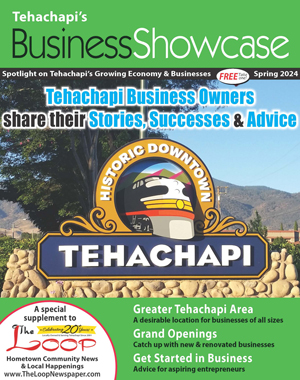How much RAM do you need for Windows 10?
Tech Talk
January 18, 2020

Greg Cunningham
Before we get started with how much Random-Access Memory (RAM) you need, let's talk about what it is. There are two types of storage in your computer, permanent and temporary. Your hard drive or solid-state drive is permanent storage, and RAM is your computer's temporary storage.
Your computer uses RAM for loading and running programs and temporarily storing and using data. The contents of your RAM are lost when you turn off your computer.
1GB RAM
1GB is Microsoft's minimum requirement for a 32-bit Windows 10 system. 1GB is more the absolute bare minimum to run Windows 10. Windows 10 will run with 1GB of RAM, but you won't like it. You can get on the web, do email, and maybe some word processing, but everything will be slow. Super slow. Super, super slow. Not at all recommended.
If you've somehow ended up here, it was probably a Windows 10 upgrade from a Windows 7 machine and 1GB wasn't enough for Windows 7 either. Fun fact: you may not be able to upgrade the RAM on this computer. Old computers often had limits on the amount of RAM they could support. Not for technical reasons, but because RAM was ridiculously expensive back in the day. Today? Not so much.
2GB RAM
2GB is the minimum amount of RAM for a 64-bit Windows 10 system. While your computer will work and you'll be able to get some work done, you won't like it. Bring a lot of pocket change because you'll likely fill up your curse jar.
At 2GB, you'll be able to run one Office application, have more than one tab open in a browser window, maybe do some light gaming, or fix a photo, plus the usual shopping and email. It will be a "click and wait" experience, however. At 2GB, Windows doesn't have enough RAM for any multitasking. If you can upgrade the RAM inside your computer, do it. You'll be happier, your computer will be happier, and you can keep your change in your pocket where it belongs.
4GB RAM
Just two times more RAM than 2GB, but more than twice the performance. Programs load and run faster with 4GB of RAM. Now Windows finally has enough room for you to open Word and Excel, and have a bunch of tabs open in a browser, and maybe something from Adobe's Creative Cloud. Photoshop, maybe?
It would be really hard to find a new computer for sale that only has 4GB of RAM. If your computer has 4GB of RAM, it was probably a Windows 7 upgrade to Windows 10 and you should add more RAM. You'll both be happier.
8GB RAM
It's hard to find a new computer with less than 8GB of RAM now. If you use your computer for more than email and shopping, 8GB is where you want to be. Shorter load times and more room for more programs running at the same time make 8GB the current sweet spot for RAM.
12-16GB RAM
More and more computers are shipping with 12-16GB of RAM. Do you need that much? Maybe not. At least not now.
If you're doing any video editing, sound editing, photo editing, 3D modeling or digital art, then 12-16 GB is what you need. It will give your computer more room for resource-heavy applications to breathe.
Even if you don't do any of those things, as software gets more complicated and more capable, more RAM will be handy.
Open several apps from the Windows 10 Start menu
Normally, you click on Start and click on an app to open it. But what if you want to open more than one app? Okay, it's not a common thing people do. But if you ever do want to launch more than one app without the Start menu closing, here's how:
With the Start menu open, hold down the Windows key on your keyboard and then click the apps you want to open. The apps open as you click on them, and the Start menu stays open until you release the Windows key.
Kind of a true story...
One of my programmers designed some software for one of our largest departments, and he asked for my help in rolling it out to the department. When I sat down with one employee and told her I would be showing her how to make changes to the files, she sighed with relief and said, "I'm so glad you're teaching me instead of him."
Surprised, I said that my colleague was far more experienced than I was.
"Yes," she said, "but I feel much more comfortable with you ... I get nervous around really smart people."
Um, thanks?
Do you have a computer or technology question? Greg Cunningham has been providing Tehachapi with on-site PC and network services since 2007. Email Greg at greg@tech-hachapi.com.