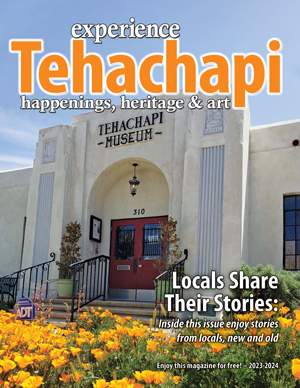Windows 7 nagging, smartphone diagnostics
Tech Talk
April 27, 2019
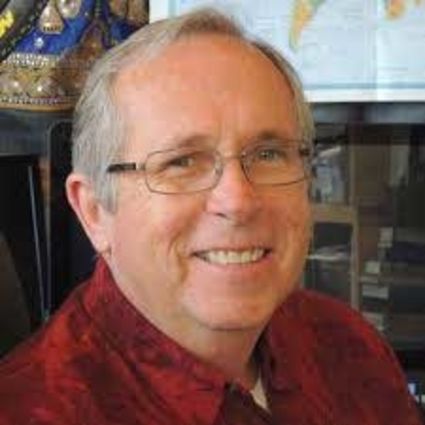
Greg Cunningham
Windows 7 nagging
Microsoft won't stop supporting Windows 7 (Win7) until January of next year, but Win7 machines will soon start seeing popup messages warning of the end of support. After support ends, Win7 computers will be increasingly vulnerable to security problems. Developers will eventually leave those old PCs behind and stop writing software that works on Win7, as we've seen with Windows XP.
The popup window has a nice picture of an old laptop with the Win7 background and the following message:
"After 10 years, support for Windows 7 is nearing the end. January 14, 2020 is the last day Microsoft will offer security updates and technical support for computers running Windows 7. We know change can be difficult, that's why we're reaching out early to help you back up your files and prepare for what's next."
Under this message to the right is a blue "Learn more" button.
Unlike the Windows 10 upgrade popup windows that seemed like they never ended, at least without installing extra software, this time Microsoft lets you turn off this popup. In the lower left corner of the window, there's a "Do Not Remind Me Again." Click this and maybe (it's too early to tell, yet) Microsoft won't show this message again. If you don't check the box, you'll see this window again.
The Win7 end of life (EOL) message arrives as part of Windows Update KB4493132, the "Windows 7 SP1 Support Notification." If the update is already on your computer, you can uninstall it by opening Control Panel > Programs > View Installed Updates. Find KB4493132 in the list and click Uninstall.
If KB4493132 is already on your computer, and you don't want to uninstall it, don't worry. When the Win7 EOL message pops up the first time, click the box that says don't remind me again, and hopefully, that's it.
Smartphone diagnostics
Is your smartphone getting slower, or is it just your imagination? One way to find out is to run some diagnostics. Diagnostics can let you know what's going on with your phone and help you figure out what, if anything, needs fixing. Finding the built-in diagnostic tools on Android and iPhone phones isn't exactly easy, and many brands of phones don't have any diagnostics at all.
Android
Most Android phones have some simple diagnostics tools built into them, although it's kind of like the secret menu at In-N-Out, you need to know how to ask. And depending on your phone's manufacturer, the following codes might not work. They won't do anything bad; they won't do anything. Here we go:
*#0*# (don't press anything else after the last #)
If you're lucky, your phone will support the detailed Android full diagnostics menu, with tests for your screen, cameras, sensors and your physical buttons. Not all manufacturers let consumers have access to this menu, though.
*#*#4636#*#* (don't press anything else after the last *)
This menu might show up on more devices than the diagnostics menu. If the menu shows up, you should see app usage history; WiFi and cell network connection stats, the current service carrier, phone number and a few more.
If nothing happens after you enter either code, your phone's manufacturer isn't letting you access these menus.
iPhone
Apple makes it hard for anyone but Apple to repair their phones and there are no built-in diagnostics tests for iPhones, except for the battery. You can get some good info on your iPhone's battery at Settings > Battery.
Third-party apps
Since many manufacturers, (in their infinite wisdom,) don't give us access to the diagnostic menus, what can we do? Use a third-party app, of course.
The only app I've found that works on both Android and iPhone is TestM.
TestM lets you run both quick and full diagnostics on your phone. The app results are easy to read, even though running the test can be a bit confusing, at least for me.
The app is free, but there are lots of ads, usually between testing sections.
Modern problems
When you set the dinner table for company, does the knife go to the left or right of the smartphone?
Do you have a computer or technology question? Greg Cunningham has been providing Tehachapi with on-site PC and network services since 2007. Email Greg at greg@tech-hachapi.com.