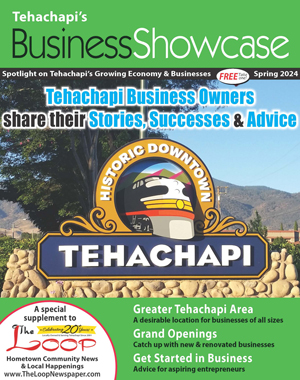Shortcuts, tricks and storage
Tech Talk
Windows, Google, and phones
Here are some Windows shortcuts you may not know about:
Press Shift and Delete to delete something without sending it to the Recycle Bin first.
If (or when, in my case) you have a gajillion windows open and need to see something on your desktop, pressing the Windows key plus M will minimize all gajillion of your open windows and let you see your desktop.
I bet you’ve wished it was easier to read the legalese in those End User License Agreement (EULA) we’re always agreeing to. I mean, you do read them before you click “Agree,” right? Me either. But if you DO read them and want make it easier on your eyes, press the Windows Key and the plus key (+) to zoom in. Windows Key and the minus key (-) zooms you back out.
Some things Google can do that you might not know about:
Help you decide what to have for dinner: Typing “burger vs pizza,” or whatever you want to know about, in the address bar on Google shows you the common calories and nutrition for 100g of whichever foods you entered.
Check flight status: Enter a flight number and airline e.g., flight 42 American Airlines, in the address bar on Google.
Set a timer: Set a timer by typing “set a timer for 5:00” in the address bar on Google. Of course, your timer doesn’t have to be for five minutes, that was just an example.
Some things your phone can do:
Make your iPhone charge faster by putting it in airplane mode.
See the timestamps on your iPhone messages by dragging the bubbles to the left.
On your Android phone, pressing the power and the volume down buttons at the same time will take a screen shot of your phone.
Texting from a computer
To send a text message to a phone from a computer, open your email program and start a new email. In the To: line enter the 10 digit phone number you want to send a text to and add the carrier-specific domain; either @text.att.net for AT&T phones or @vtext.com for Verizon phones.
The current state of computer storage technology
Since the early days of personal computers, we’ve been using hard disk drives to run our operating systems and store data. These spinning platters of disks have gotten denser and spun faster over the years, giving us bigger and faster drives. The drives’ interface with the computer has changed from Integrated Device Electronics (IDE) through three generations of Serial Advanced Technology Attachment (SATA.)
In 2008, Intel introduced the first Solid State Drive (SSD) for consumer use. SSD drives had no moving parts, which made them very fast at retrieving information. As a bonus, they also use existing SATA connectors.
But, the current 3.0 version of SATA specs out at 6Gbps and is quickly becoming a bottleneck to the data coming off fast SSDs. So, manufacturers came up with idea of using the existing Peripheral Component Interconnect Express (PCIe) bus to use a 120Gbps PCI lane to transfer data. Bottleneck solved! PCIe SSDs look more like video cards than hard drives and plug in to the same place on the computer.
Oh wait, there’s one more storage standard. For Small Form Factor (SFF) computers like some MacBooks and some Intel Ultrabooks, there’s an M.2 spec and SSD drives that honestly look more like a stick of RAM than a hard drive. While you can put a SATA or PCIe SSD in almost any computer, you need a special connector on the motherboard of a computer to use an M.2 SSD.
If you currently have a cute old spinning platter hard drive, an SSD upgrade will give you a faster and quieter computer.
‘’I really didn’t foresee the Internet. But then, neither did the computer industry. Not that that tells us very much of course - the computer industry didn’t even foresee that the century was going to end.’’
- Douglas Adams – Adams was an English writer, humorist, and dramatist. He is best known as the author of The Hitchhiker’s Guide to The Galaxy.
Do you have a computer or technology question? Greg Cunningham has been providing Tehachapi with on-site PC and network services since 2007. Email Greg at greg@tech-hachapi.com.